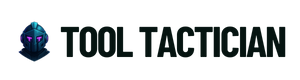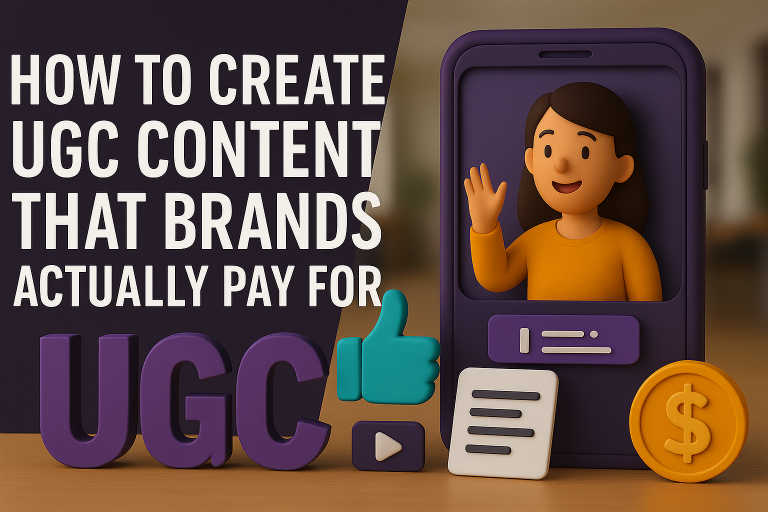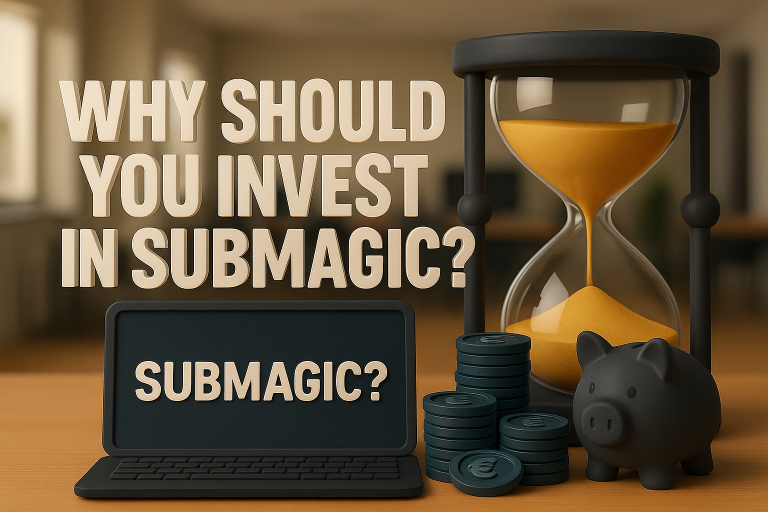Imagine uploading a simple photo and watching it speak, smile, and come to life within minutes. Thanks to the latest advancements in AI, creating a talking person from a photo is now fast, easy, and accessible to everyone.

Whether you want to boost engagement, create viral content, or add a human touch to your marketing, AI-driven photo animation tools can transform a single static image into dynamic, talking avatars.
Here’s exactly how to do it—plus the best tools to use.
(This post contains affiliate links. If you use these links to buy something, we may earn a commission at no extra cost to you.)
Why Create a Talking Person From a Photo?
- 🎥 Create Viral Social Media Content
- 👩🎓 Make Educational and Training Videos
- 👨💼 Humanize Your Brand and Communication
- 📽 Produce Virtual Presenters for Your Website or Ads
- 🚀 Save Time and Money Compared to Traditional Video Shoots
Best Tools to Create a Talking Photo
Here is a list of the Top 3 tools to help you do the job:
1. MakeUGC
MakeUGC provides ready-to-use frameworks for turning photos and simple scripts into talking testimonials and user-generated content.
- Pre-built storytelling templates
- Boosts authenticity in campaigns
2. Creatify
Creatify lets you upload a photo and generate lifelike talking animations with AI voiceovers.
- Multiple voice, tone, and language options
- Perfect for product explainers and social ads
- Auto-subtitles and editing included
3. Pictory
Pictory can turn text or static images into dynamic video stories.
- Upload photos and scripts
- Add AI voiceovers and subtitles
- Great for Instagram Stories, TikToks, and YouTube Shorts
How to Create a Talking Person From a Photo (Step-by-Step)
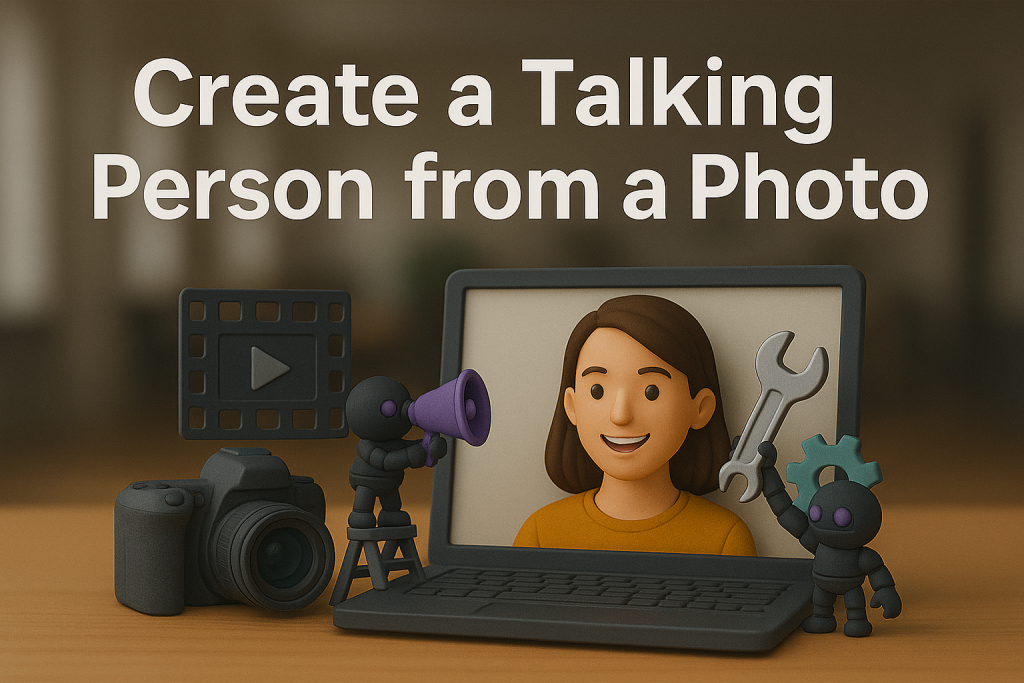
Want to make a photo speak using AI? With today’s tools, you can animate a portrait to talk using lifelike voiceovers, facial expressions, and syncing technology. Perfect for marketing, explainer videos, or just creating viral content.
Step 1: Select Your Tool
Pick a platform that fits your creative goal. Some are better for animated avatars, while others excel at cinematic effects or social media slideshows. Check the suggestions we’ve provided above.
Step 2: Upload the Photo
Choose a front-facing, high-quality portrait. Make sure:
- The face is centered
- Eyes are open
- There’s good lighting and contrast
💡 Pro Tip: Neutral expressions work best to allow natural animation.
Step 3: Choose a Voice or Upload a Script
- Select from prebuilt AI voices (male, female, various accents)
- Or upload your own script and let the tool generate audio
- Some platforms allow voice cloning for extra realism
Step 4: Animate Facial Movements
The tool will automatically:
- Sync lip movement with the voice
- Add natural eye blinks and facial gestures
- Match expressions to the tone of speech
No manual animation needed—AI handles the details.
Step 5: Add Background, Music, or Captions (Optional)
Make your video more dynamic by:
- Choosing a virtual or branded background
- Adding royalty-free music or sound effects
Using tools like Submagic for automatic, styled captions.
Step 6: Preview and Export
- Check pacing, audio clarity, and visual timing
- Make edits to improve flow or emphasis
- Export in a shareable format like MP4
Then upload to your favorite platforms—YouTube, TikTok, Instagram, or embed on your website.
Tips for Better Talking Photo Videos
- Use high-quality, front-facing photos with good lighting
- Keep the script short and conversational
- Choose a natural-sounding AI voice for realism
- Add captions using SubMagic for better engagement
- Use realistic backgrounds or blur them for focus
Final Thoughts
Creating a talking person from a photo used to sound like science fiction—today, it’s a marketing and storytelling superpower. With just a few clicks, you can turn static images into dynamic, talking avatars that entertain, educate, and convert audiences.
Pro Tip: Combine AI-generated talking photos with automated posting tools like SproutSocial to keep your content strategy flowing effortlessly.
Keep Reading: How To Create Viral Videos with AI Captions in Just a Few Minutes